Use equations, inequalities, and boolean conditions to define table threshold.
Click the Threshold Manager tab.
Click New. The Threshold Builder dialog box appears.
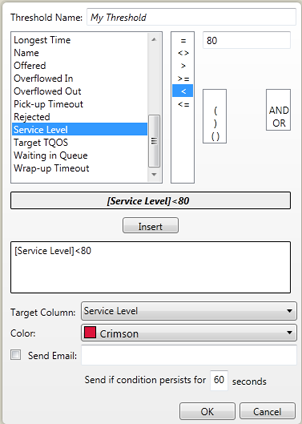
Optionally, type a new name in Threshold Name.
To set the threshold:
Click a table column in the list.
Click the required symbols.
Select or type a value in the free form field to the right of the symbols. See Free form value field.
Click Insert. The threshold expression appears in the equation field.
Alternatively, type the entire expression or complete the rest of your expression in the equation field. Use only the listed symbols.
To set the threshold alarm:
In the Target Column list, click the column for the threshold alarm.
In the Color list, click the color to indicate the threshold is exceeded.
Optionally, to send email alerts:
Select the Send Email check box.
Type the email addresses. Separate multiple email addresses with a semi-colon (;), for example,
supervisor1@abc_corp.com; supervisor2@abc_corp.com; supervisor3@abc_corp.com
In Send if condition persists for, type the number of seconds for the system to wait before sending the alert. The default is 60 seconds.
|
|
Note
|
Click OK.
On the Threshold Manager tab:
To change the priority of a threshold, click the threshold to select it, and click ![]() or
or ![]() to move it higher or lower in the list.
to move it higher or lower in the list.
To activate or deactivate a threshold, select or clear the check box in front of it.
Click Finish.
The contents of this free form field depend on the selected column.
|
Column type |
Field format |
|
A column containing time values |
The format of the available data is D.HH:MM:SS. The default value is 0.00:00:00. |
|
A column containing text |
Text enclosed in " ". |
|
A column that can contain only a few values, like Agent State |
A list where you select values by clicking |