To add a table to a report:
Right-click in the report window and click Add Gadget. The Gadget Builder dialog box appears.
Click Table. The General tab appears.
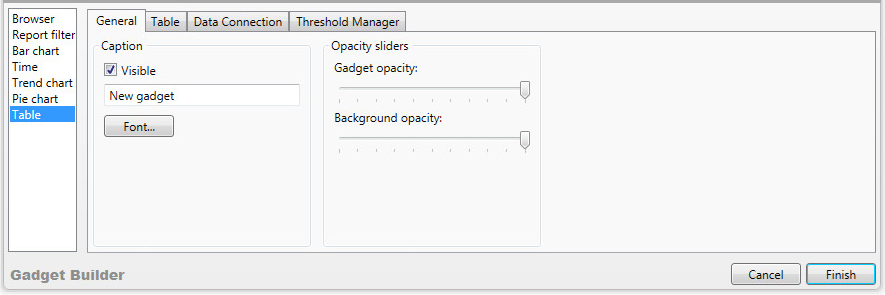
Under Caption:
To display the caption on the table, select the Visible check box. To hide the caption, clear the Visible check box.
Optionally, type a new caption in the text box and click Font to format it.
Under Opacity sliders, set the Gadget opacity and Background opacity. You increase the opacity by making it less transparent.
Click the Table tab.
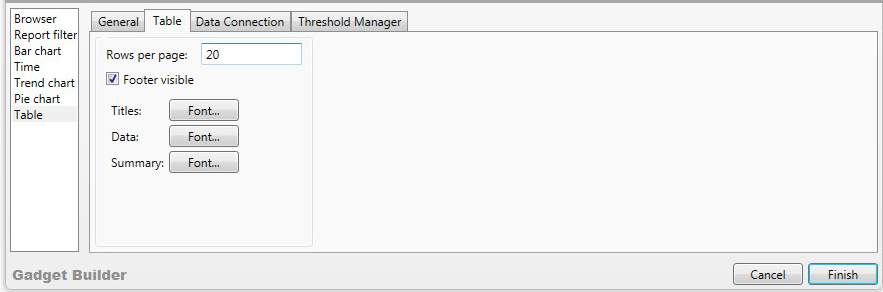
In Rows per page, type the number of rows you want in your table. The default is 20.
If you want to display the number of data rows in the table, select the Footer visible check box. To hide the number of rows in the table, clear the Footer visible check box.
Optionally, click Font to format the table titles and data.
|
|
Note
|
Click the Data Connection tab.
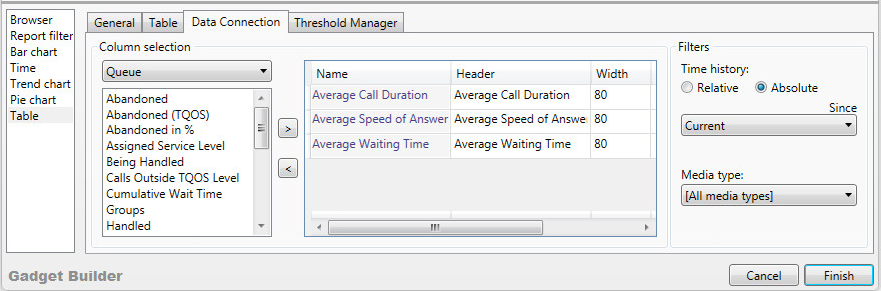
In the Column selection list, click the category.
In the lower part of the list, click one or more of the statistics. To include or exclude multiple counters, hold down Shift or Ctrl and click the counters.
For details see:
In the Summary column, for each numerical column, click the summary type. The default is None.
Optionally, for Queues, under Filters, do one of the following:
To display data for a defined number of hours in the past, click Relative and move the slider to the right to set the number of hours.
To display data from a specified time onwards, click Absolute and then click the time in the list.
Optionally, for Queues, in the Media type list, click the medium to include.
Configure the thresholds and alerts. See Configuring Table Thresholds.
Click Finish.
The table appears in the report window.
If you need to rearrange the report window, see To spread out cascaded reports.
|
|
Tip To deselect a row in a table gadget, press Ctrl and click the row. |
For information on filtering tables by selecting entries in table columns, see Filtering a Table Column.