The Workspace has the following main menus:
To view a menu of additional options for a particular view, right-click its tab. See Additional view options.
To view a menu of additional options for a particular report, right-click its title bar. See Additional report options.
Use the Workspace menu to:
Save workspace — save a workspace you are creating.
Load workspace — load an existing workspace.
Arrange workspace — rename a view, move parts of the views in your current workspace, and resize them.
To spread out cascaded reports:
On the Workspace menu, click Arrange workspace. The cursor changes shape to ![]() .
.
Using the ![]() cursor, drag the reports to new locations in the current view.
cursor, drag the reports to new locations in the current view.
Use the View menu to:
Add view — create a new view in your workspace.
Add shared view — add a shared view to your workspace. This view can be created by a different user.
Delete view — delete the current view.
To display additional options for a particular view, right-click its tab. Use the shortcut-menu to:
Delete view — delete the current view from the workspace.
View shared — make your current view shared. You can only share a view that you created.
Add report — add a report to the current view.
Paste report — add a report that you copied to the Clipboard to the current view.
Cascade reports — stack reports, as in this example.
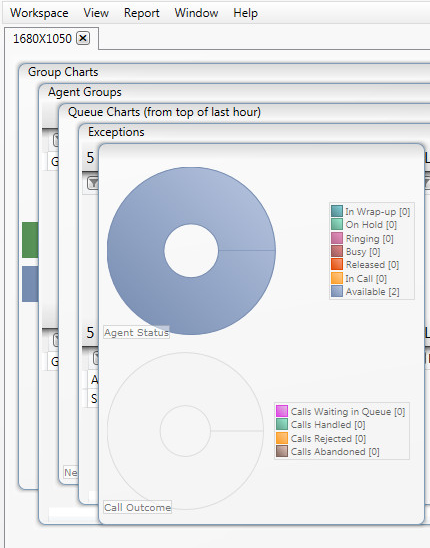
Use the Report menu to:
Add report — add a report to the current view. When you add a report, an option to add a gadget appears. See Gadget Types.
Paste report — add a report that you copied to the Clipboard to the current view.
Cascade reports — stack reports.
To display additional options for a particular report, right-click its title bar. Use the shortcut-menu to:
Cut report — delete a report from the current view and add it to the Clipboard.
Copy report — copy a report to the Clipboard from the current view. This can be a report from a shared view from another user.
Delete report — delete a selected report from the current view. The message Do you want to remove this report and all its gadgets? appears. Click Yes to continue.
Add gadget — add a gadget to the current report. See Gadget Types.
Paste gadget — paste a gadget from the Clipboard into the current report. Use to copy gadgets from another user's report into your reports.
When you save a workspace, the message Workspace saved and a timestamp appear.
To close the message box, click Dismiss.
To display the message box, on the Windows menu, click Show Messages.