|
|
Tip To prevent the browser window from hiding the report, before adding the browser window:
|
To add a browser window to a report:
Right-click in the report window and click Add gadget. The Gadget Builder dialog box appears.
Click Browser. The General tab appears.
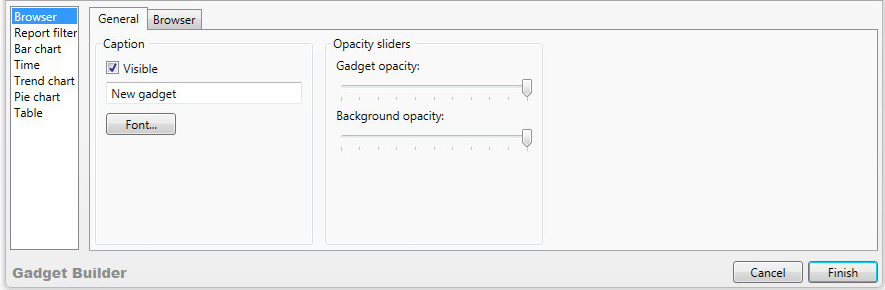
Under Caption:
To display the caption on the browser, select the Visible check box. To hide the caption, clear the Visible check box.
Optionally, type a new caption in the text box and click Font to format it.
Under Opacity sliders, set the Gadget opacity and Background opacity. You increase the opacity by making it less transparent.
Click the Browser tab.
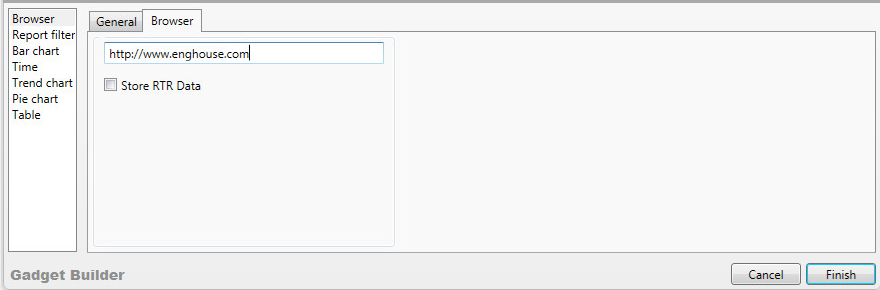
In the text box, type the URL for the location of Real Time Reports data.
To use RTR data, select the Store RTR Data check box.
Click Finish.
The browser window appears in the report window.
If you need to rearrange the report window, see To spread out cascaded reports.
The remaining steps depend on the design of your web site or application. For some of the information you need for creating the web application used by the Browser gadget, see Javascript Functions for Web Application.
|
|
Caution Your browser application may show some limitations and issues known to browser applications. For more information, see the Microsoft Developer Network. |