To add a clock to a report:
Right-click in the report window and click Add gadget. The Gadget Builder dialog box appears.
Click Time. The General tab opens.
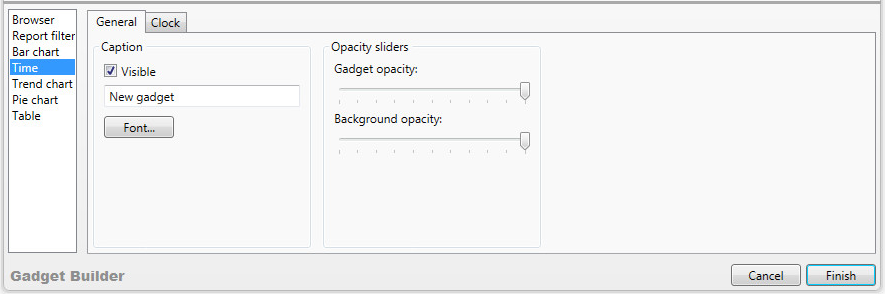
Under Caption:
To display the caption on the clock, select the Visible check box. To hide the caption, clear the Visible check box.
Optionally, type a new caption in the text box and click Font to format it.
Under Opacity sliders, set the Gadget opacity and Background opacity. You increase the opacity by making it less transparent.
Click the Clock tab.
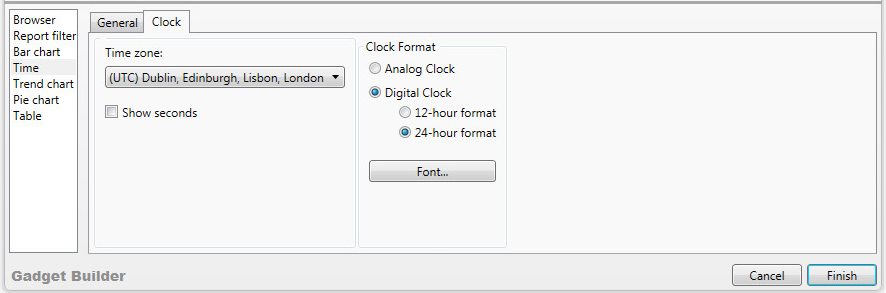
In the Time zone list, click the time zone.
|
|
Note The only times available are standard time. Adjustments for summer daylight hours are not available. |
To display seconds, select the Show seconds check box.
Under Clock Format, click Analog Clock or Digital Clock.
If you clicked Digital Clock, click 12-hour format or 24-hour format.
To format the clock, click Font, select the font family, size, and color, and then click OK.
Click Finish.
The clock appears in the report window.
If you need to rearrange the report window, see To spread out cascaded reports.